Territory Management
Enable Territory Management
Enterprise Territory Management allows you to organize your sales structure into separate territories, based on :
- geographic attributes
- named accounts
- industry/verticals, or
- any other criteria that suits your organization.
You can experiment with different territory models and activate the one that works best for your sales teams.
Deploying Territory Management includes these steps:
- Build your territory hierarchy.
- Assign users to territories and create rules for account assignment.
- Preview your account assignments.
- Activate your territory model.

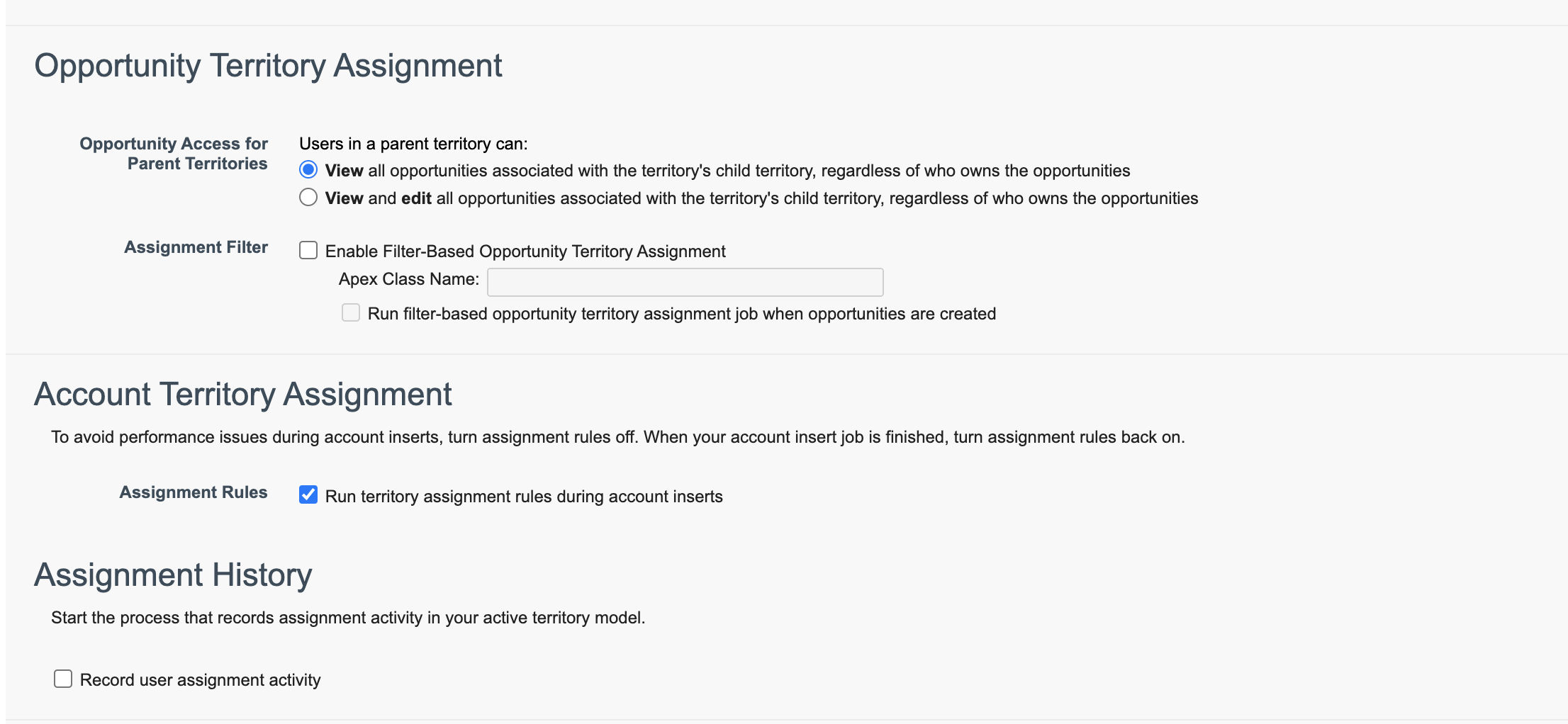
Data Model
Territory
Represents a flexible collection of accounts and users where the users have at least read access to the accounts, regardless of who owns the accounts. Only available if territory management has been enabled for your organization.
Territories organize groups of accounts, leads, and the Salesforce users who work with them. Territories are created based on territory types.
The territory record shows assigned users, manually assigned records, the forecast manager, and rules that assign accounts automatically. A territory can have both parent and child territories. Depending on how your organization assigns records, a record can be assigned to more than one territory.
Territory Hierarchy
The territory hierarchy shows a model’s territory structure and serves as its main interaction point. Start from the hierarchy to create, edit, and delete territories; run assignment rules for territories, and navigate to territory detail pages for more information. From the hierarchy, you can also assign territories to opportunities, run assignment rules at the model level, and activate or archive the model. The forecasts hierarchy for territory forecasts is based on your territory hierarchy in the active territory model.
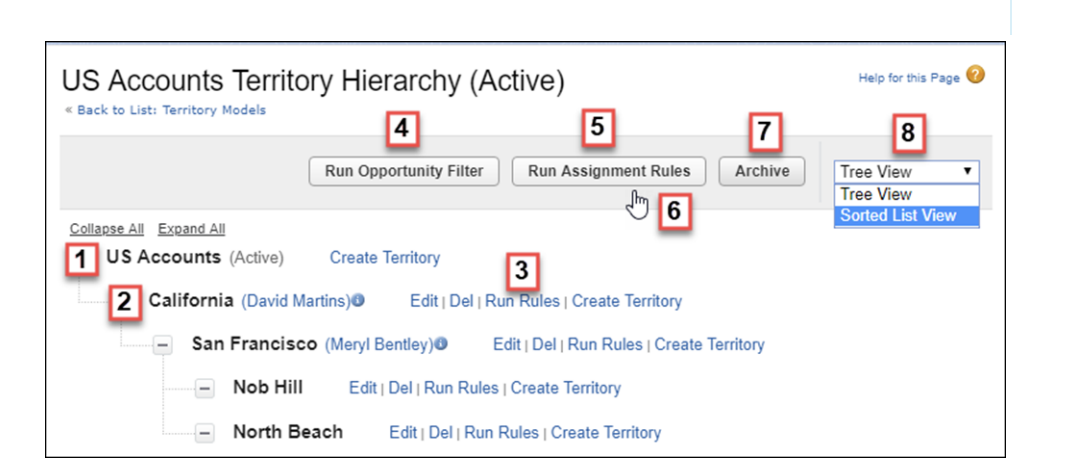
The name and state of the territory model appear at the top node of the hierarchy (1). Parent and child territories are nested beneath the model name. If a territory has a forecast manager assigned, the manager’s name appears here (2). Create or edit child territories, or run their assignment rules (3). Run the filter that assigns territories to opportunities (4). Run assignment rules for all territories in the model (5). Hover to learn when rules were last run (6). Set the model’s state to Active or Archive (7). Toggle to a sorted list view and back to tree view (8).
Territory2
Represents a sales territory. Available only if Enterprise Territory Management ETM has been enabled for your organization.
Territory Type
Territory types help you organize your territories by key characteristics important to your company. Every territory you create has a territory type. Territory types are used for organizing and creating territories only. They don’t appear on territory model hierarchies.
For example, you can create a territory type called Universal Telco Named Accounts, then from that type, create territories that include named accounts.
Or you can create a territory type called US Geographic, and from that type create territories based on states or regions.
When you create a territory type, make sure that the label and description clearly indicate what kinds of territories belong to that type
A territory model represents a complete territory management system for your company. Modeling lets you create and preview multiple territory structures and different account, lead, and user assignments before you activate the model that works best.
Each territory model features a graphical hierarchy. The hierarchy shows your model’s territory structure (including parent and child territories) and lets you create, edit, and delete territories and view their detail pages. Your Salesforce edition determines the number of territory models that you can create and modify at a time. Only one model can be active at any time. Activate the model you want to use to finalize its account, lead, and user assignments.
Territory2ModelHistory
Represents the history of changes to the values in the fields on a territory model
Territory2AlignmentLog
Represents the start and end status of a territory assignment rule run job.
Territory2ObjectExclusion
Represents the objects that aren’t included in territory assignment rule runs, even when they meet assignment rule criteria.

Territory Type Priority
Specifying and managing territory type priority information helps you choose the appropriate territory type for territories you create or edit. You create your own priority scheme. For example, 001 can indicate that a territory type is the highest priority or the lowest. Make sure that your scheme can scale as you add more territory types. When you create a territory, you select a territory type from the Territory Type lookup field. From the lookup, you can view the territory type’s assigned priority
Territory2ObjSharingConfig
Represents the sharing access level of objects assigned to a particular territory.
Limits
Increase the Maximum Number of Territories per Territory Model in Enterprise Territory Management limit.
- By default, each territory model can have up to 1,000 territories. If you’re using Developer or Enterprise Edition, the maximum allocation is 1,000 territories per model. If you’re using Performance Edition or Unlimited Edition, you can add up to 20,000 territories to a territory model by contacting Salesforce Customer Support.